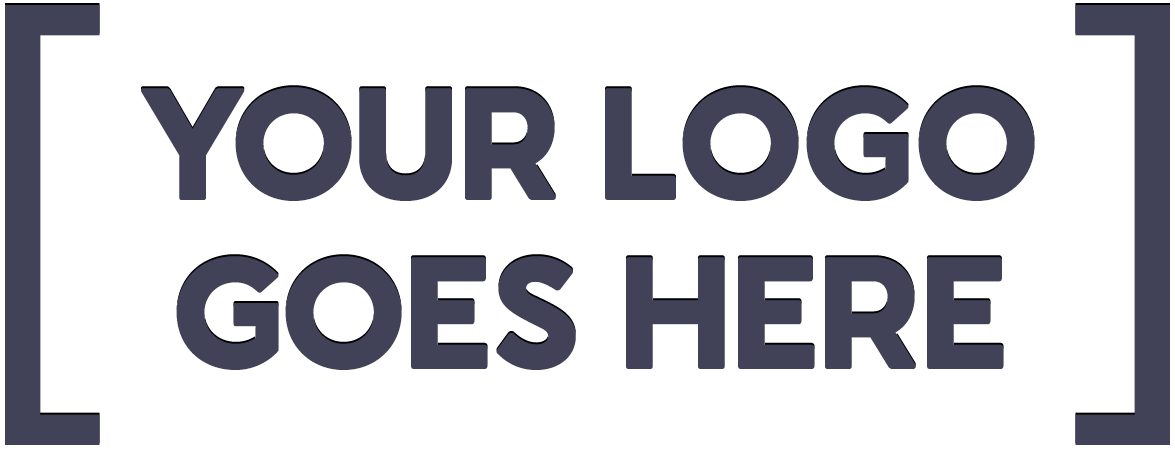
FAQ
Getting Started
1. What is CDSUniversity?
CDSUniversity is a learning management systems that offers continuing education courses and professional development training for dentists and supporting oral health professionals. Dental students will soon find relevant content in our Career Development section, but the majority of courses are for practicing dentists.
2. How do I sign onto CDSUniversity and create a profile?
If you already have a username and password to login to the CDS website, you will use the same credentials to log into CDSUniversity. If you do not already have a profile with CDS,
3. Can I take courses if I'm not a member of CDS?
Yes, CDSUniversity courses are open to everyone, though pricing will vary based on membership status.
4. How do I update the information in my profile?
To update your CDS profile, login to the CDS website and update profile details there. You can update your profile photo and timezone in the CDSUniversity profile, but all other details must be updated through the CDS website.
Finding and Taking Courses
1. How do I search or browse for courses?
Visit Getting Started for pro tips on navigating CDSUniversity to find and register for courses.
2. Is there a way to indicate my preferred/favorite courses?
Yes. Use the star symbol found on any course listing to Favorite a course, personalized to you. Your starred courses will then display at the top of the list until you click on the star again to "unfavorite" it.
3. Do I need special software to take a course?
You only need to be connected to the Internet on your computer or mobile device. Live webinars utilize Zoom, so please make sure you have the most recent version of Zoom updated on your device prior to joining the live webinar. We recommend using Google Chrome or Firefox as your browser when using the CDSUniversity system. Note to Mac/Apple users: Users sometimes report technical difficulties when using the Safari browser.
4. Can I take courses on a mobile device? Is there an app?
The CDSUniversity website is mobile-friendly, so you can take courses on the go. There is not a dedicated app, but you can launch the site and access your courses through a web browser on your phone or tablet. You may have a better learning experience, however, when taking courses on a laptop or desktop computer.
5. How do I launch a course?
Once you've registered for a course, it will show up when clicking on the Dashboard link in the top menu. Click on the course name to begin. The courses you registered for most recently will be at the end of your Course List, which may be several pages long. Older courses will be listed first, so you may need to scroll down or click through multiple screens to find the course you just registered for.
TIP: If you have a long list of courses on your Dashboard, you can use Advanced Search to filter by title. You can also use the star symbol to Favorite a course on your Dashboard. Your starred courses will then display at the top of the list.
6. Do I have to complete a course in one sitting?
No. The system will track your progress in a course, and you can pick up where you left off. You can even save your place in a video if you go back to view it within one week. You have six months to one year from the date of registration to complete your course, unless otherwise indicated.
7. Can I retake a course to refresh my knowledge?
Yes, you will have access to your course for six months to one year, and you may review as many times as you wish. However, you will only earn CE credit once.
Technical Assistance
1. I am unable to log into CDSUniversity.
Use the same username and password that you use to log into the CDS website to log into CDSUniversity. Your username is your email address on record. Contact Customer Service at memberservices@cds.org for assistance if you are unable to log in or have questions about your account access.
2. I just registered for a course and now I can't find it.
Click on the Dashboard link in the top menu to access all the courses for which you have registered. Click on the course name to begin. The courses you registered for most recently will be at the end of your course list, which may be several pages long. Older courses will be listed first, so you may need to scroll down or click through multiple screens to find the course you just registered for.
TIP: If you have a long list of courses on your Dashboard, you can use Advanced Search to filter by title. You can also search by course name in the Course Catalog to bring up the course. If your registration was successful, then you should now have access to the Contents tab to begin the course, and see You are registered displayed in the top right corner.
If you believe you registered for a course and cannot access it after following these instructions, email education@cds.org for assistance, including your name, customer/member number, and the course name.
3. One of the course components/modules won't launch correctly; what do I do?
Course components or modules are designated sections within a course that contain content such as a video, an article or other resource file, and/or a quiz or place where you upload your work (if required). If a course component does not open or "play" correctly, we recommend the following considerations and steps to troubleshoot:
- Some course components are set to open automatically in a new browser window/tab. If this does not occur, you may have to disable your pop-up blocker to allow pop-ups temporarily.
- Some course components or modules require you to complete the previous content and/or activities in the previous modules to access them. Be sure you have completed all the elements in previous modules so you can progress through the course as designed for the best learning experience.
- Sometimes your web browser cache prevents you from moving through the course. Try clearing your web browser cache and restarting the browser.
- If that doesn't help, try launching the course in a different web browser (e.g. try Firefox instead of Safari. Users sometimes report issues with Safari).
- Try viewing the course on a different device, such as a laptop if you're having trouble on a mobile device. We recommend taking your courses on a laptop or desktop computer for the best learning experience.
If you are still having issues, please contact education@cds.org for troubleshooting, with as much detail as possible regarding your issue, including screenshots if applicable. Be sure to include the name of the course.
4. Can I download a course and watch it later offline?
No, you need to have Internet connection to take a course. The CDSUniversity website is mobile-friendly, so you can take courses on the go. There is not a dedicated app, but you can launch the site and access your courses through a web browser on your phone or tablet.
| Access Date | Quiz Result | Score | Actions |
|---|
